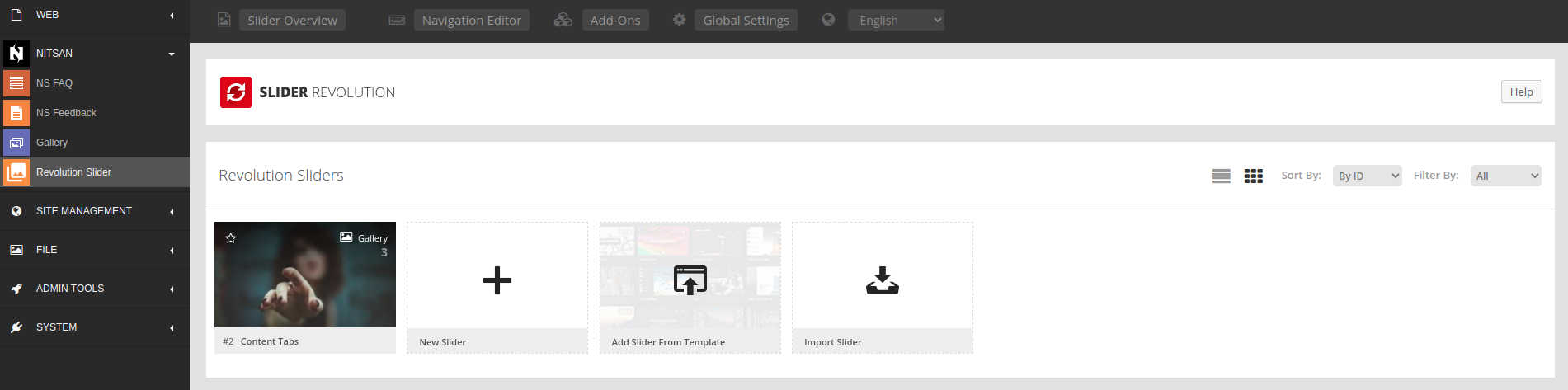Configuration
Activate Revolution Licenses
Step 1: Go to NITSAN > Slider Revolution Module at TYPO3 Backend.
Step 2: Add your License key at “Slider Revolution Responsive jQuery”
Step 3: Add your License key at “Revolution jQuery Visual Editor”
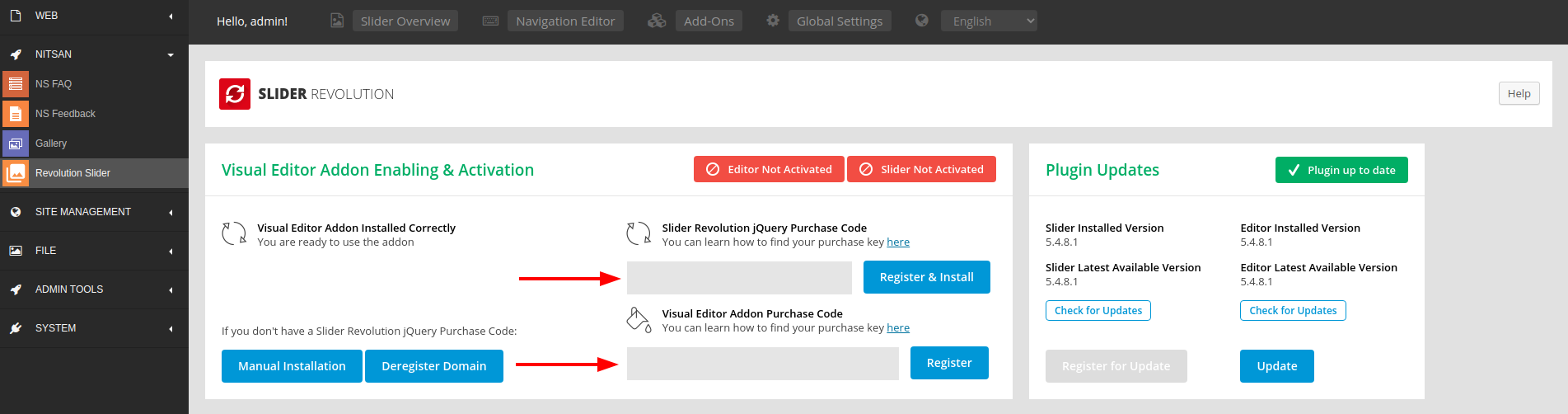
Attention
Use the same license key (from T3Planet) which you have used to Activate and Install the TYPO3 extension.
Backend Module: Manage Slider Revolution
Switch to the NITSAN > Slider Revolution Backend Module.
Create unlimited number of Slider Revolutions with all awesome features.
Caution
If are getting any errors/issues with “Slider Revolution visual-editor” backend module, then you need to make sure PHP and other compatibilities with revolution jQuery visual editor.
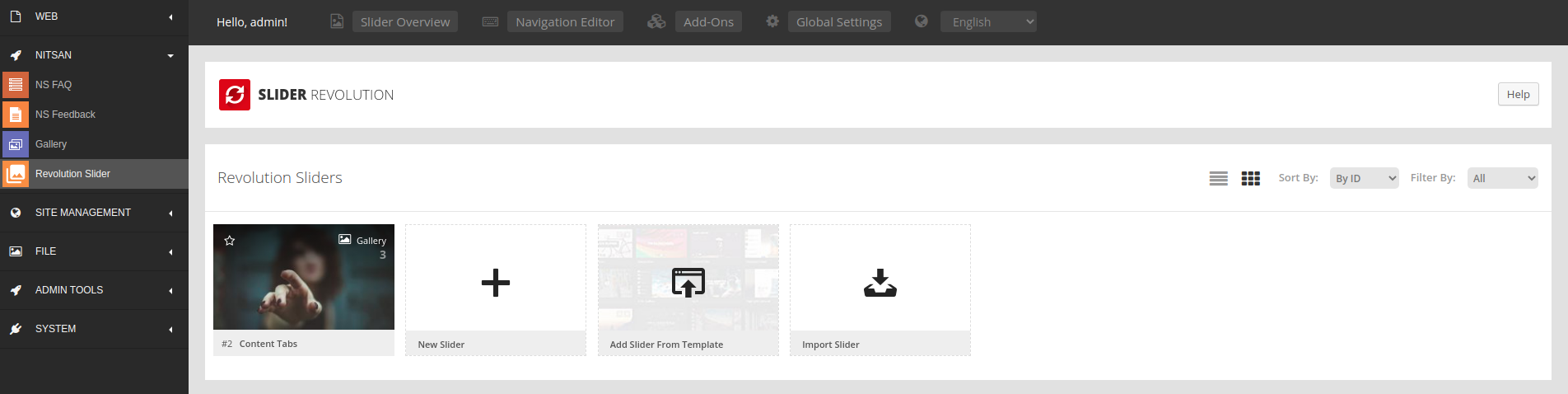
Frontend Plugin: Insert Slider Revolution
Go to Page > Choose your page where you want to insert Slider Revolution
Insert “NS Slider Revolution” Plugin
Choose your favourite slider (from your created at Slider Revolution backend module).
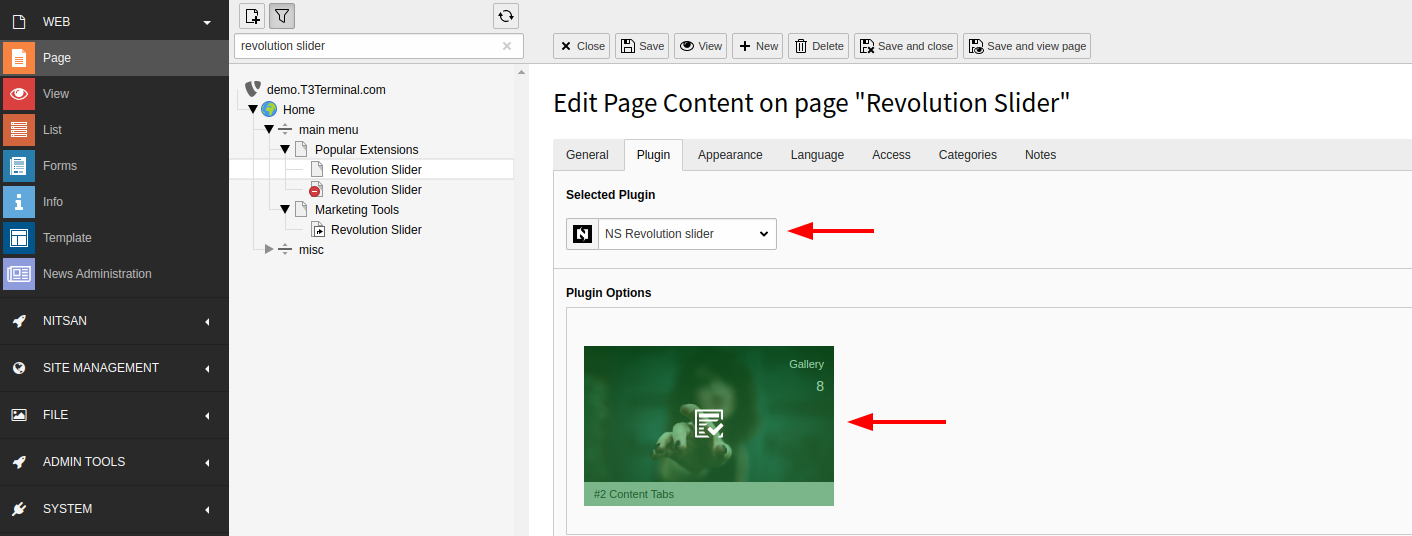
Clearing the cache
Please use the buttons ‘Flush frontend caches’ and ‘Flush general caches’ from the top panel. The ‘Clear cache’ function of the install tool will also work perfectly.
Global Settings
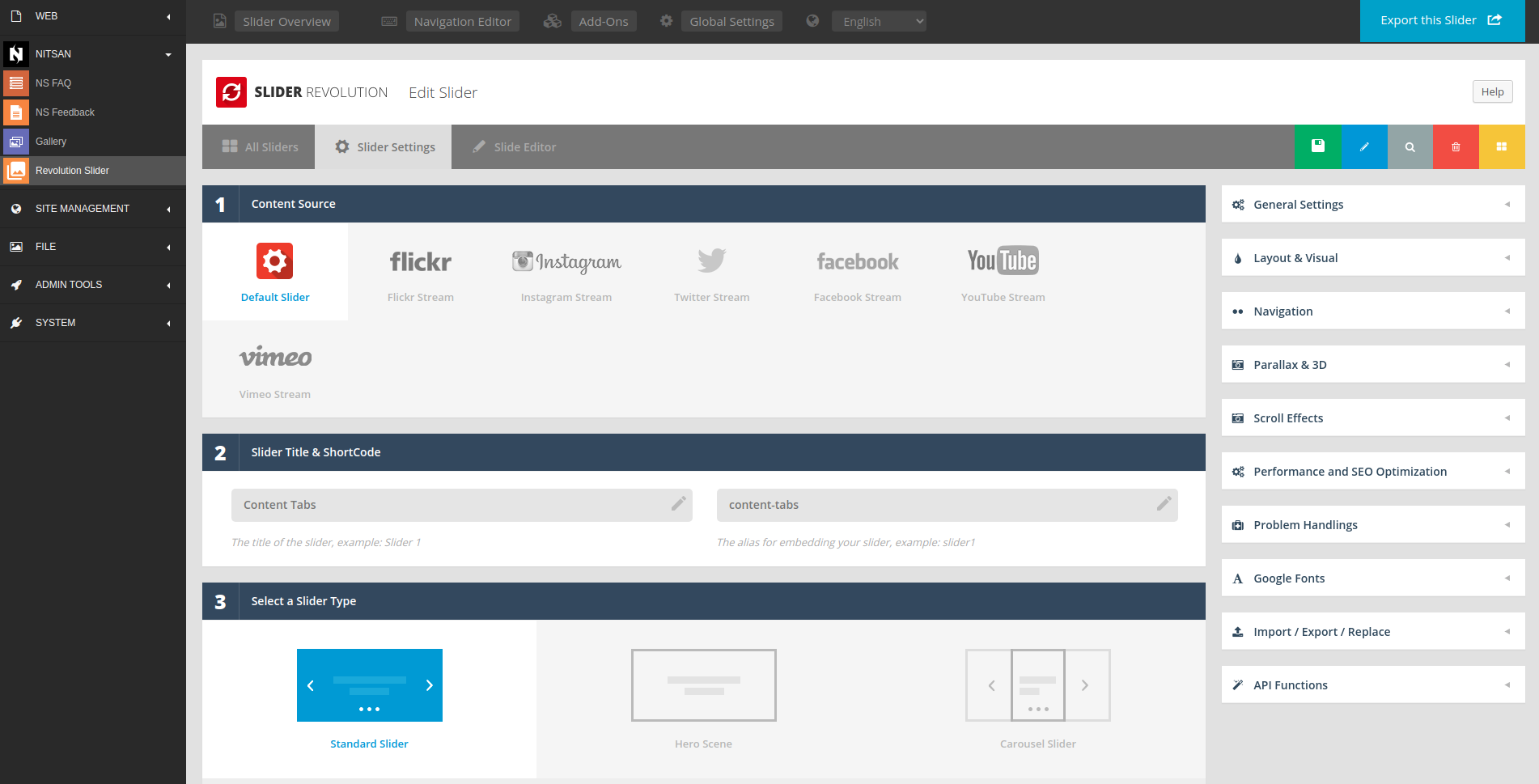
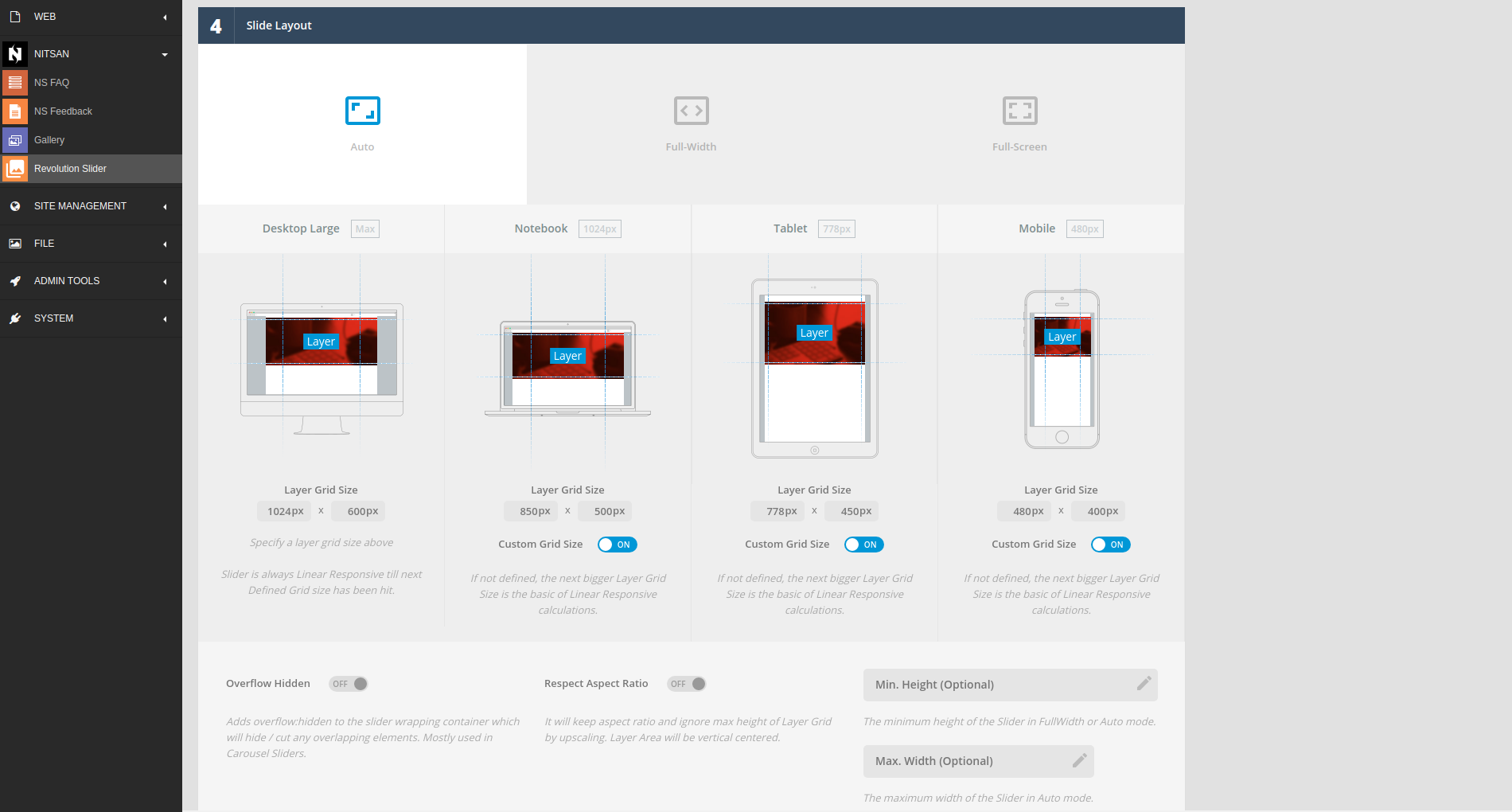
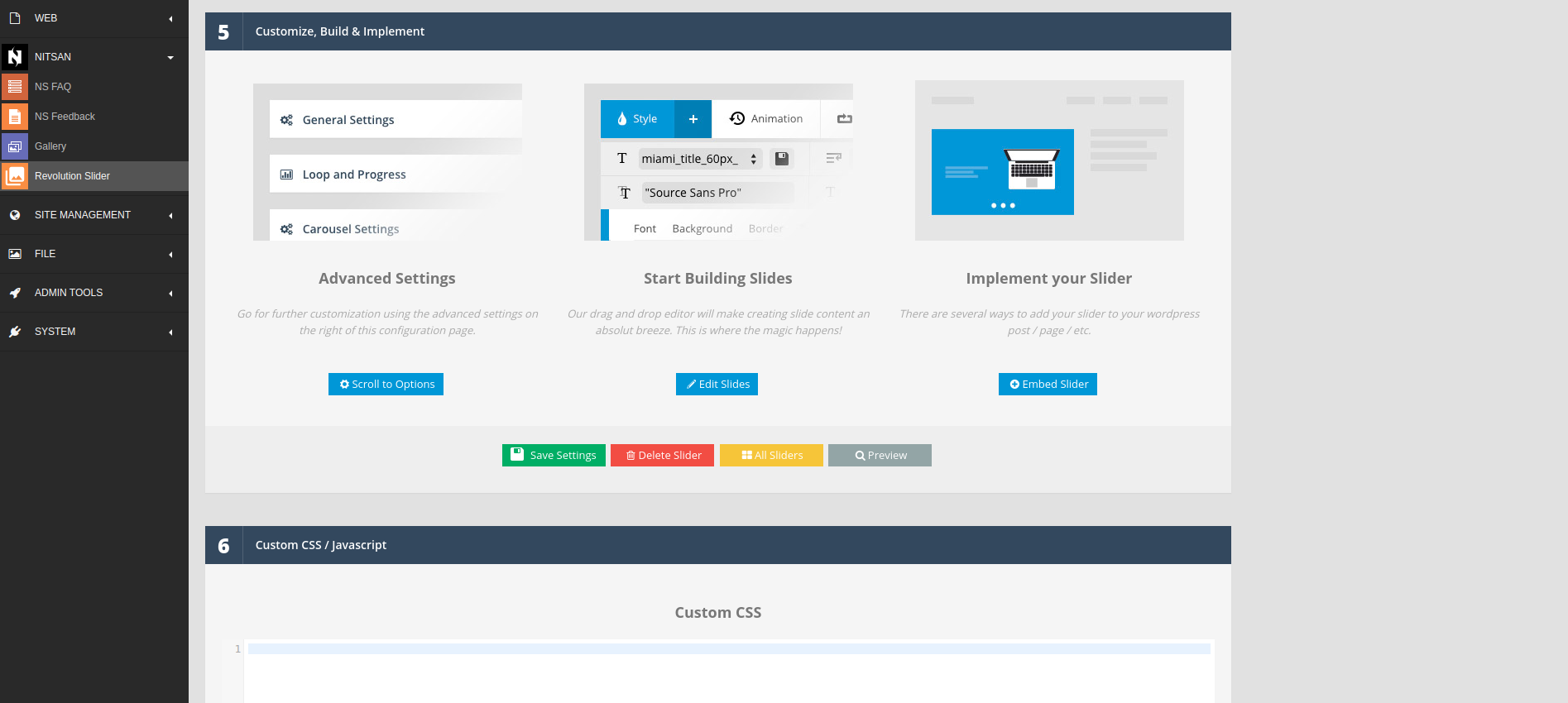
Slider Settings
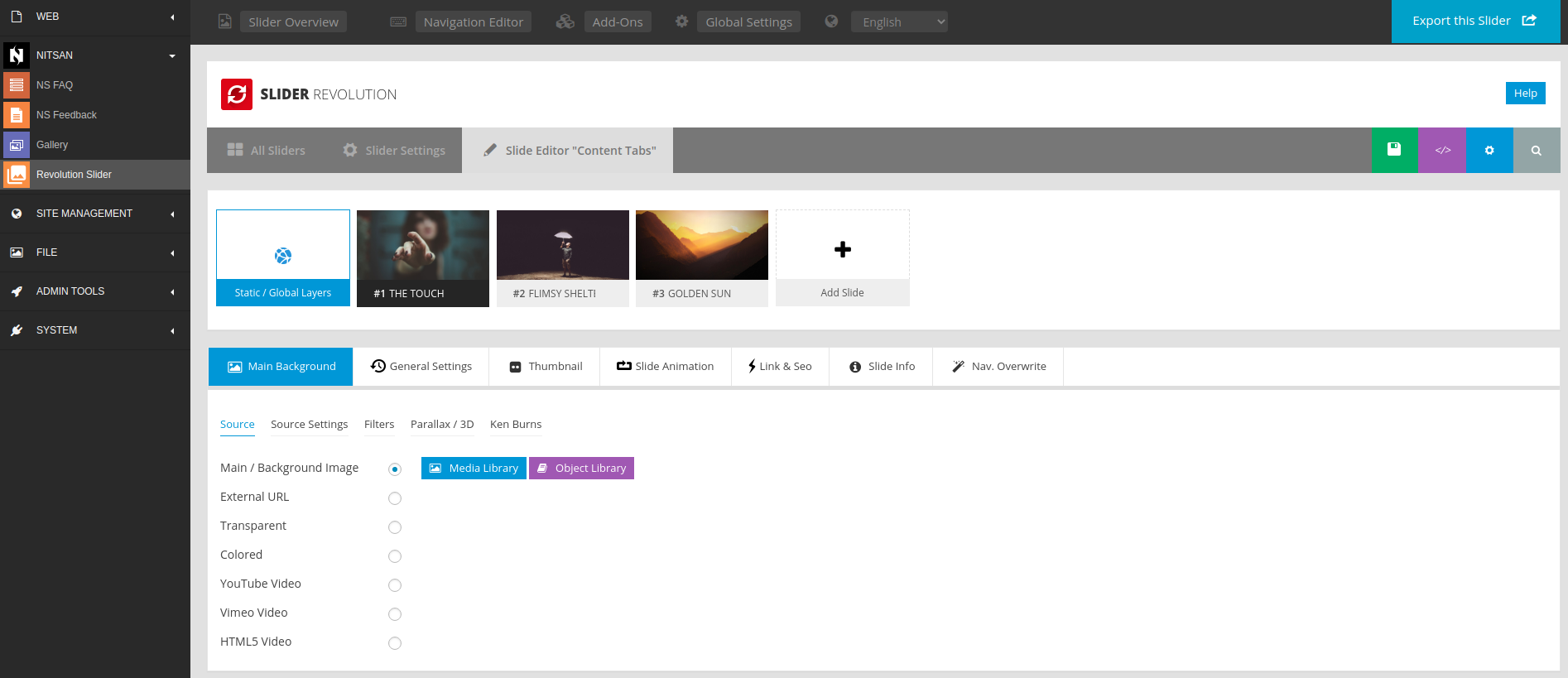
Drag-n-Drop Slider
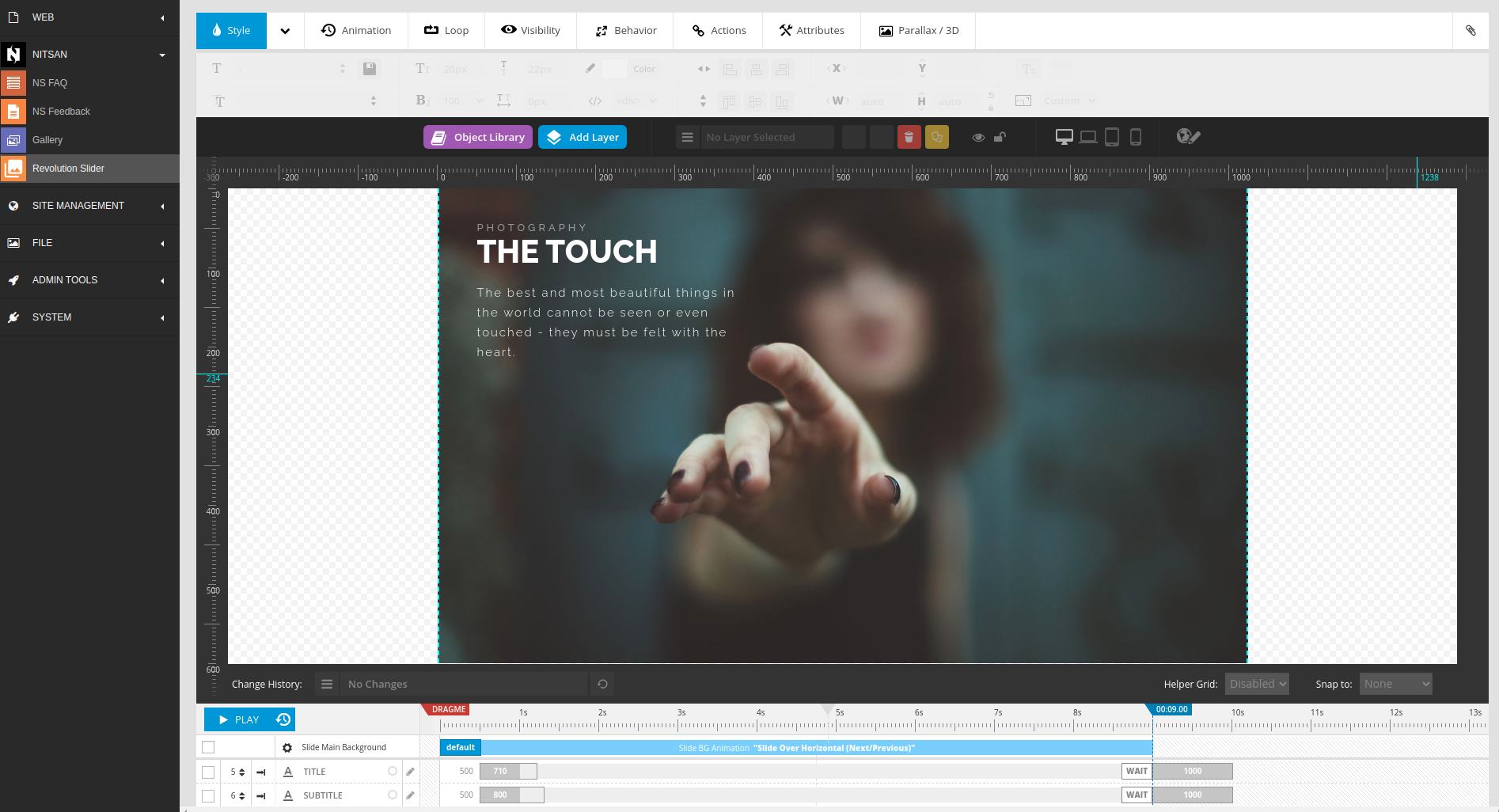
Manage Sliders